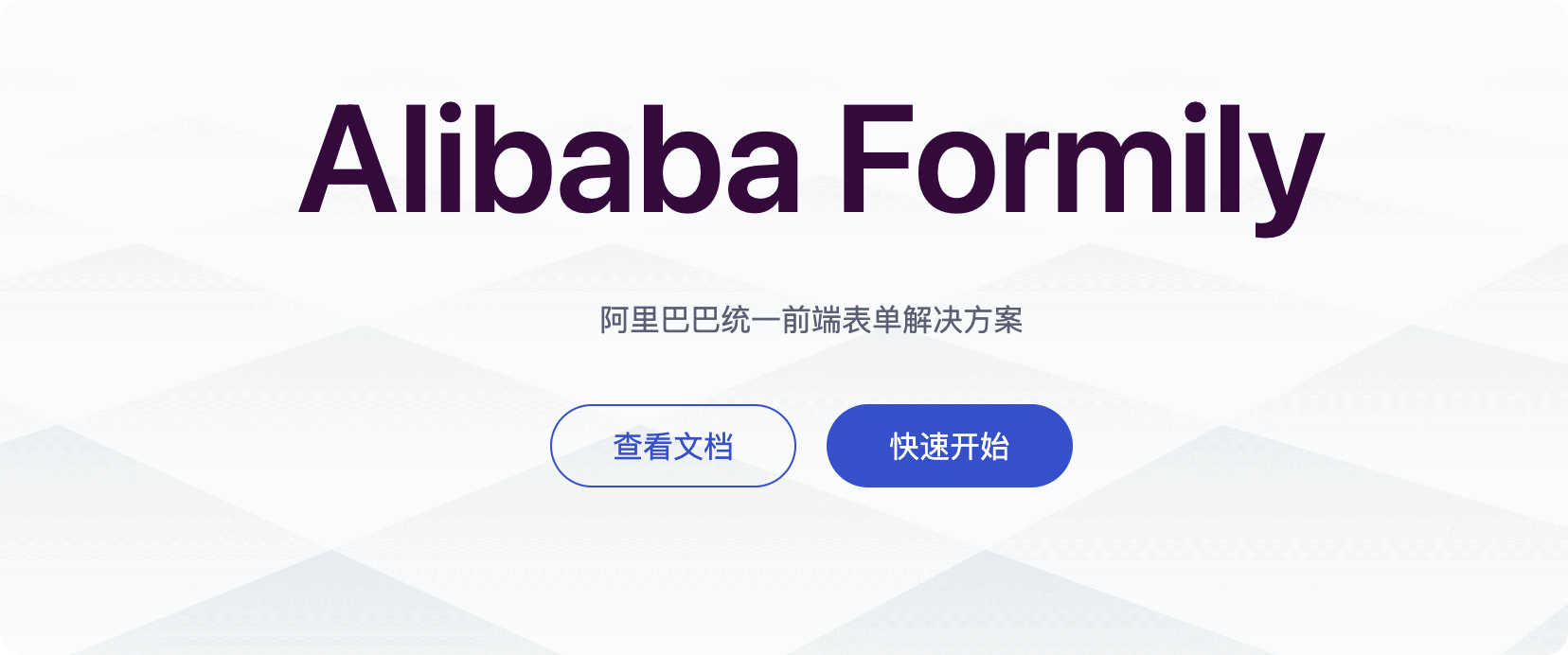1
2
3
4
5
6
7
8
9
10
11
12
13
14
15
16
17
18
19
20
21
22
23
24
25
26
27
28
29
30
31
32
33
34
35
36
37
38
39
40
41
42
43
44
45
46
47
48
49
50
51
52
53
54
55
56
57
58
59
60
61
62
63
64
65
66
67
68
69
70
71
72
73
74
75
76
77
78
79
80
81
82
83
84
85
86
87
88
89
90
91
92
93
94
95
96
97
98
99
100
101
102
| {
"form": {
"labelCol": 6,
"wrapperCol": 12
},
"schema": {
"type": "object",
"properties": {
"scu7lusqfm9": {
"type": "void",
"x-component": "FormLayout",
"x-component-props": {},
"x-designable-id": "scu7lusqfm9",
"properties": {
"name": {
"type": "string",
"title": "名称",
"x-decorator": "FormItem",
"x-component": "Input",
"x-validator": [],
"x-component-props": {},
"x-decorator-props": {},
"name": "name",
"description": "请输入名称",
"x-designable-id": "6p1ae6kj72e",
"x-index": 0
},
"type": {
"type": "string | number",
"title": "选择身份",
"x-decorator": "FormItem",
"x-component": "Radio.Group",
"enum": [
{
"children": [],
"label": "个人",
"value": 1
},
{
"children": [],
"label": "企业",
"value": 2
}
],
"x-validator": [],
"x-component-props": {},
"x-decorator-props": {},
"name": "type",
"description": "根据身份显示是否需要企业信息",
"default": 1,
"x-designable-id": "fzni7ynakt0",
"x-index": 1
},
"time": {
"type": "string",
"title": "注册时间",
"x-decorator": "FormItem",
"x-component": "TimePicker",
"x-validator": [],
"x-component-props": {},
"x-decorator-props": {},
"description": "注册时间",
"name": "time",
"x-designable-id": "61912wmibyo",
"x-index": 2
},
"ent": {
"type": "string",
"title": "企业名称",
"x-decorator": "FormItem",
"x-component": "Input",
"x-validator": [],
"x-component-props": {},
"x-decorator-props": {},
"description": "企业名称",
"name": "ent",
"x-reactions": {
"dependencies": [
{
"property": "value",
"type": "string | number",
"source": "scu7lusqfm9.type",
"name": "type"
}
],
"fulfill": {
"state": {
"hidden": "{{$deps.type !== 2}}"
}
}
},
"x-designable-id": "lwvvx5639zg",
"x-index": 3
}
},
"x-index": 0
}
},
"x-designable-id": "7wpu0smwhrw"
}
}
|